Turn on screen sharing: In iChat, choose Video -> Screen Sharing Enabled. It’s not necessary to turn on screen sharing in the Sharing preference pane if you’re viewing this Mac’s screen via iChat.
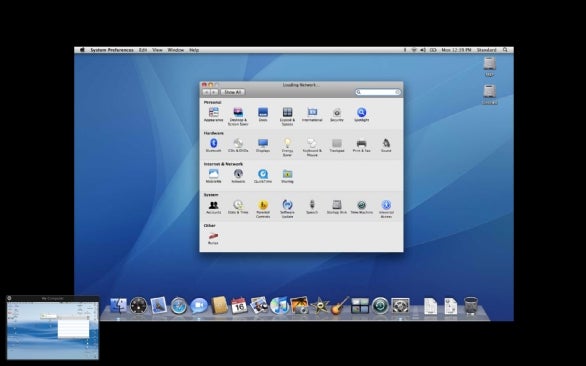
Use iChat's screen-sharing interface to troubleshoot remotely. Here we see a remote user's Mac (with our Mac's screen in the bottom-left corner).
Add the buddy to your iChat: On your Mac, add Cousin Norbert as a buddy (using the previously described process).
Start sharing: The next time Norbert has a problem, ask him to launch iChat and wait for your request to share his screen. To send that request, select Norbert’s screen name in your iChat Buddy list, click on the Start Screen Sharing button at the bottom of the window (the overlapping screen icon), and select Ask to Share nameofuser’s Screen. When the request appears on Norbert’s screen, tell him to click on the window and then on the Accept button. His screen should now show up on your computer; tell him to let go of the mouse so you can take control of his machine and try to resolve the problem.

1 comment:
check this out:
http://www.apple.com/macosx/what-is-macosx/ichat.html
Post a Comment